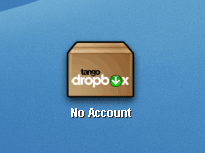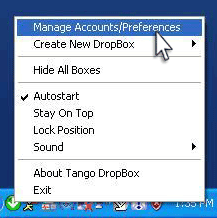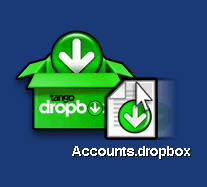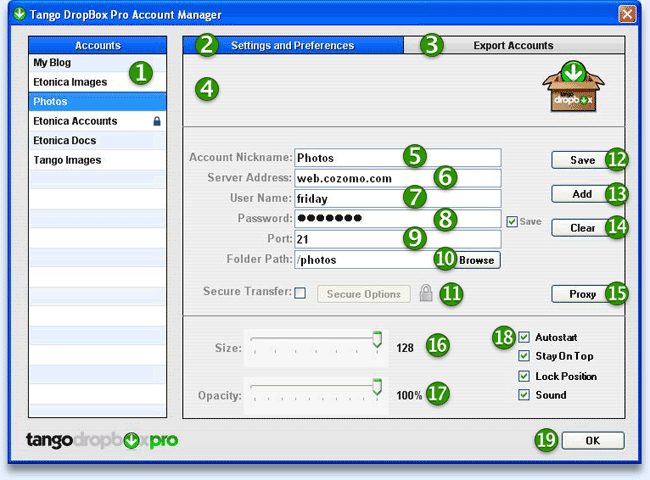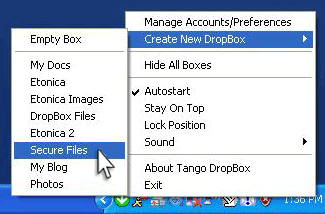|
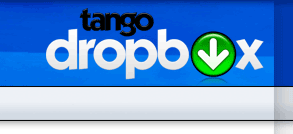 |
|
|
About | Contact | Tango DropBox | BPFTP Server | BPFTP Client |
||
|
|||||||||||||||||||||||||||||||||||||||||||||||||||||||||||||||||||||||||||||||||||||||||||||||
|
About |
Contact |
Tango DropBox |
BPFTP Server |
BPFTP Client |
LabelMagic |
BarcodeMagic |
Download Logos Copyright©2006-2015 BulletProof Software LLC. All Rights Reserved |